
Android Auto offers an easy and safe way to integrate your smartphone with your vehicle. With a user-friendly interface, it provides access to navigation, music, messaging, and more—all while ensuring that you keep your focus on the road. Whether you’re new to Android Auto or a seasoned user, understanding how to set it up and use it effectively can make your driving experience smoother and safer. This article outlines the essential tips for using Android Auto safely and effectively.
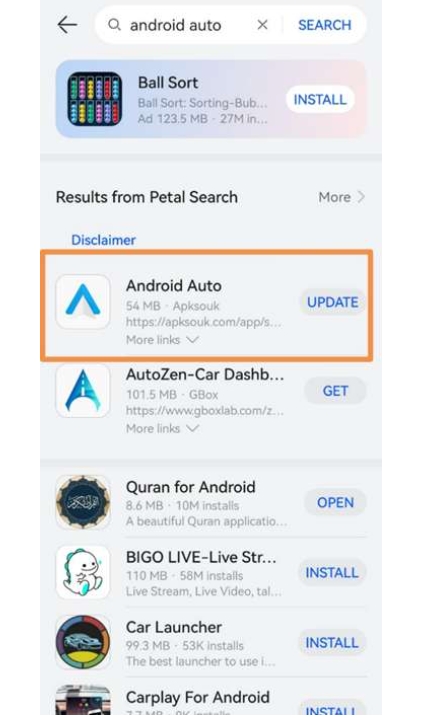
Setting Up Android Auto for Safe Use
Proper Setup for First-Time Users
For first-time users, setting up Android Auto correctly is crucial for a hassle-free experience. To get started, you’ll need to install the Android Auto app from the Google Play Store. For Huawei users, how to use Android Auto on huawei involves additional steps such as downloading MicroG Service, Google Maps, and granting specific permissions. After installation, connect your phone via USB or wirelessly to your car's infotainment system, and follow the on-screen instructions to complete the setup. Remember to restart your phone to ensure full compatibility.
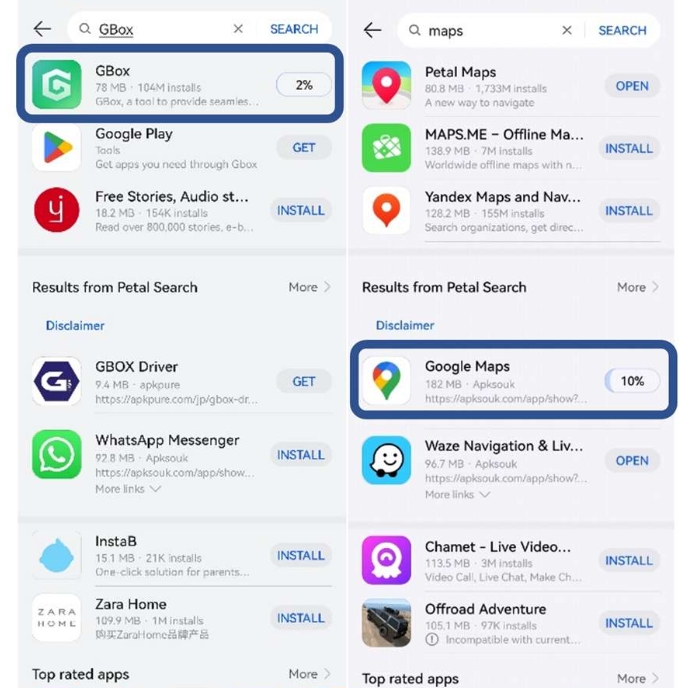
Adjusting Settings for Optimal Driving Experience
Once Android Auto is set up, it’s important to adjust the settings for an optimal driving experience. You can customize the interface by selecting which apps appear on the home screen and ensuring that only essential notifications are displayed. Enabling voice commands for hands-free control is key to staying focused on the road. Additionally, setting up "Do Not Disturb" mode can help you avoid distractions while driving. These simple adjustments will allow for a more efficient and safer experience.
Ensuring Compatibility with Your Vehicle
Not all vehicles support Android Auto, so it’s essential to check compatibility before setting it up. If your car’s infotainment system supports Android Auto, you should ensure it has the latest software update. Some older car models may require additional adapters or hardware for full functionality. Also, make sure your smartphone has the Android Auto app installed, and the necessary permissions are granted to use features like navigation and voice control. Compatibility ensures a seamless connection and better functionality.
Navigating with Android Auto: Key Safety Tips
Using Voice Commands for Hands-Free Control
Voice commands are one of the most important features of Android Auto, allowing you to keep both hands on the wheel and eyes on the road. You can initiate calls, send texts, or adjust music without ever touching your phone. To activate voice control, simply say “Ok Google” or press the microphone icon on your screen. Using voice commands for navigation is especially helpful—just ask for directions, and Google Maps will guide you with real-time updates, helping you stay focused on the road.
Managing Notifications for Focused Driving
Android Auto allows you to manage notifications effectively, ensuring that only important alerts come through while you’re driving. You can adjust the settings to block non-urgent notifications, such as social media updates, to reduce distractions. The "Do Not Disturb" feature can also be activated to silence notifications, calls, and messages. By limiting interruptions, Android Auto helps you maintain full focus on the road, making your driving experience safer and more enjoyable.
Leveraging Android Auto for Smarter Navigation
Android Auto enhances navigation by integrating Google Maps, which offers real-time traffic updates, turn-by-turn directions, and route suggestions based on traffic conditions. It can also suggest alternate routes if there’s an accident or traffic jam ahead. With voice commands, you can easily reroute your journey or search for nearby points of interest. Using Android Auto’s navigation features ensures you’re always on the best path, avoiding delays and staying aware of any road hazards.
Maximizing Android Auto's Features for Effective Driving
Accessing Music and Podcasts without Distraction
Android Auto allows you to easily access your favorite music and podcasts while driving. You can connect apps like Spotify, YouTube Music, or Google Podcasts to enjoy entertainment hands-free. By using voice commands or the car’s touchscreen, you can play, pause, skip tracks, or change playlists without taking your eyes off the road. This helps you maintain a focus on driving while enjoying your favorite tunes or podcasts, keeping the journey enjoyable and safe.
Seamlessly Using Apps for Communication
One of the key features of Android Auto is its ability to integrate messaging apps like WhatsApp, Facebook Messenger, and SMS. With voice commands, you can send and receive messages without touching your phone. When you receive a message, Android Auto reads it aloud, allowing you to respond with your voice. This hands-free communication ensures you stay connected while keeping your attention on the road, helping you avoid distractions while driving.
Setting Up Quick Access Features for Convenience
Android Auto offers quick access to certain features, making it easier to use apps and tools that are frequently needed. You can customize the interface to add shortcuts to apps like Google Maps, music services, or your favorite contacts. This allows for faster and easier access to commonly used features without navigating through multiple screens. Setting up quick access options ensures that you can easily manage your driving tasks, making the experience more convenient and efficient.
Troubleshooting Common Android Auto Issues
If Android Auto is experiencing connectivity, audio, or app issues, there are several steps to troubleshoot. First, ensure your phone’s USB cable is in good condition, and if using wireless Android Auto, verify both devices support it. For audio issues, check the phone’s volume and the connection to the car's audio system. For display problems, disconnect and reconnect your phone or restart both devices. If apps are crashing, update them, clear the cache, or reinstall. Also, ensure both your phone and car have the latest software updates, as compatibility issues can often cause these malfunctions.
Conclusion
Android Auto greatly improves the driving experience by providing convenient, hands-free access to navigation, communication, and entertainment. By following the tips and best practices in this article, drivers can use Android Auto safely and efficiently, reducing distractions and enhancing overall driving comfort. Whether you're navigating through traffic, making calls, or enjoying music, Android Auto ensures a smarter and safer driving experience, making every journey more enjoyable and less stressful for drivers and passengers alike.